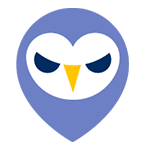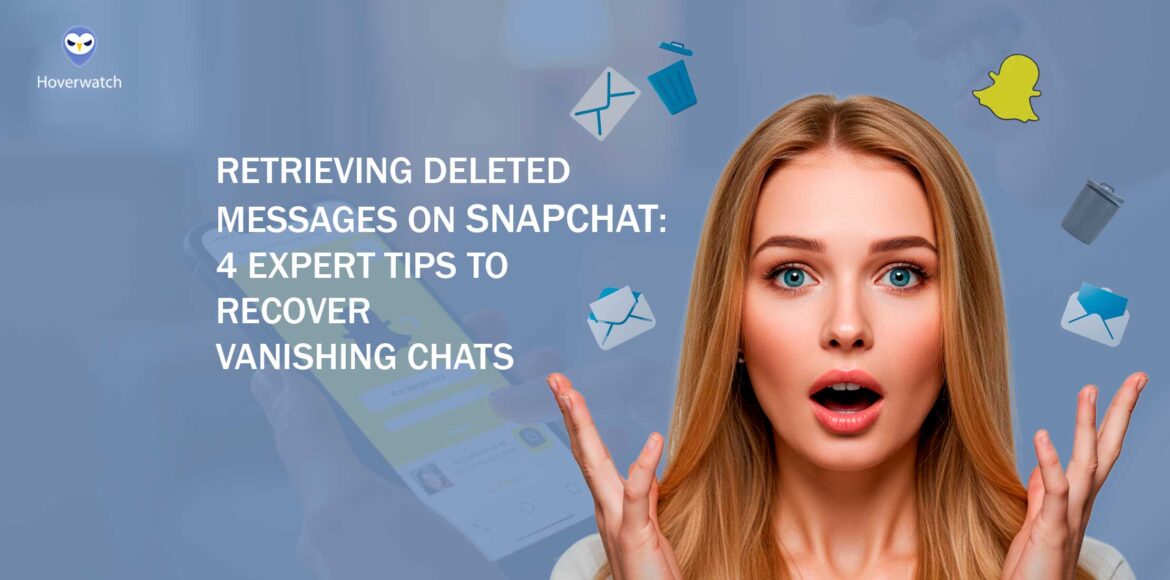At its core, Snapchat was built to erase. Unlike traditional messaging platforms that archive conversations by default, Snapchat emphasizes impermanence—messages, photos, and videos are designed to disappear, often within seconds. For many users, this feature is part of the appeal. But for those looking into retrieving deleted messages on Snapchat, it presents a complicated challenge.
One-on-one chats typically vanish after being viewed, unless one of the participants manually saves them. Unopened messages stay on Snapchat’s servers for up to 30 days before they are purged. In group chats, the timeline shortens—messages disappear after 24 hours. Snaps, the app’s iconic disappearing photos and videos, are usually gone immediately after viewing, though replays and screenshots can offer fleeting second chances.
Snapchat’s public documentation is clear: once deleted, messages are generally inaccessible—even to the company itself.
“Our systems are designed to automatically delete most messages after they’ve been viewed or expire,” the company states in its support materials. Yet, this doesn’t necessarily mean every trace is wiped from existence.
Some messages, especially those saved in-chat, remain visible long after others have disappeared. Moreover, fragments of metadata, timestamps, or even message previews may still exist in cached files on the user’s device.
For anyone serious about retrieving deleted messages on Snapchat, understanding these technical nuances is the first step.
Understanding Snapchat’s Message Deletion Policies
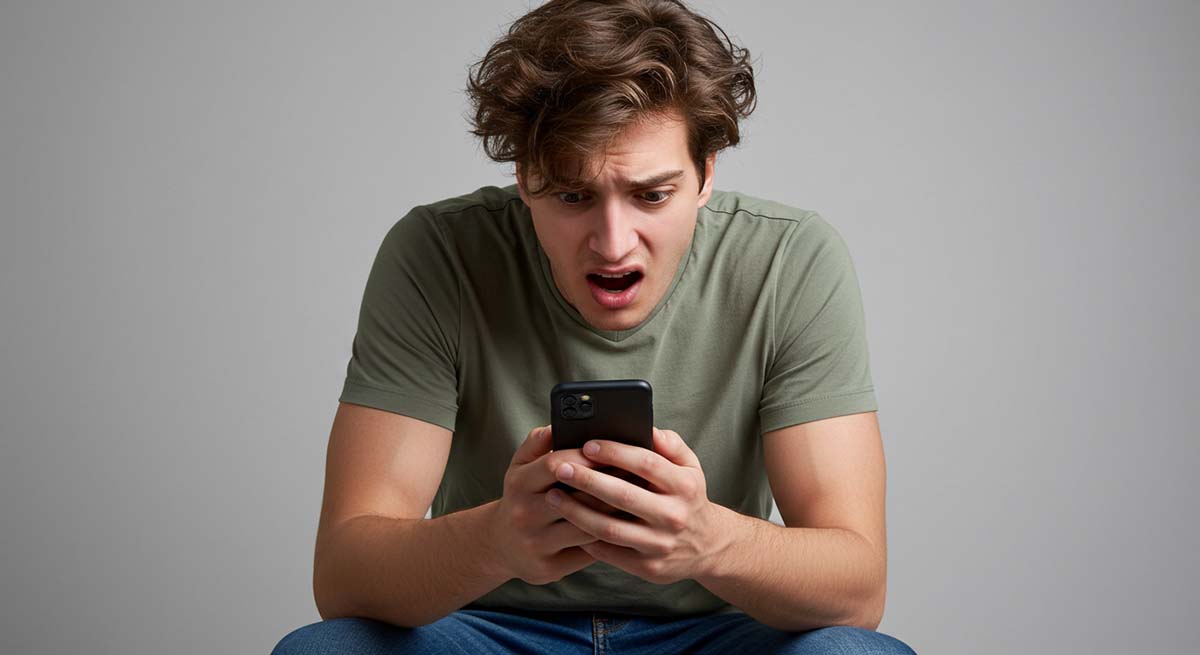
Snapchat’s core appeal lies in its ephemeral messaging system, designed to automatically delete messages after viewing or within a set timeframe. By default, one-on-one chat messages disappear immediately after they are opened, while unopened messages are retained for up to 30 days before deletion.
Snapchat’s own documentation confirms that after deletion, no logs of messages are accessible through the app.
Despite these strict policies, certain loopholes exist.
Understanding these mechanisms is crucial to maximizing the chances of message recovery, which leads directly to the first method—using Snapchat’s official data download feature.
How Long Do Snapchat Messages Last?

The answer to how long a Snapchat message lasts isn’t always straightforward—it depends on the type of content and user behavior.
Message Lifespans by Type:
| Message Type | Default Lifespan | Can Be Extended? |
|---|---|---|
| One-on-One Chat (opened) | Immediately after viewing | Yes, if manually saved |
| One-on-One Chat (unopened) | Up to 30 days | No |
| Group Chat | 24 hours | Yes, if manually saved |
| Snaps (photos/videos) | After viewing | One replay allowed |
| Stories | 24 hours | No |
| Memories | Indefinitely | Until manually deleted |
Stories, by contrast, are available for 24 hours, while content saved to Memories can last indefinitely unless manually deleted. This shifting timeline of message retention makes retrieving deleted messages on Snapchat a race against the clock.
The longer you wait, the greater the risk that data will be overwritten, especially on devices that frequently clear cached files.
Importance of Recovering Deleted Snapchat Data
Accidentally deleting a Snapchat message can be frustrating, especially if it contains valuable information. For many users, lost messages may include important conversations, sentimental memories, or even evidence for personal or legal matters.
A 2023 study on digital communication habits found that 68% of users rely on messaging apps for essential discussions, making data recovery crucial when something is lost.
Additionally, businesses and influencers who use Snapchat for marketing may need to recover lost customer interactions or brand-related content. Since Snapchat’s deletion policies make recovery difficult, knowing effective methods is essential.
Fortunately, some messages can still be retrieved through official Snapchat data downloads, device storage, or third-party recovery tools. The next section will explore how Snapchat’s built-in data request feature can help users access deleted messages.
Tip 1: Recovering Messages Through Snapchat’s Data Download Feature
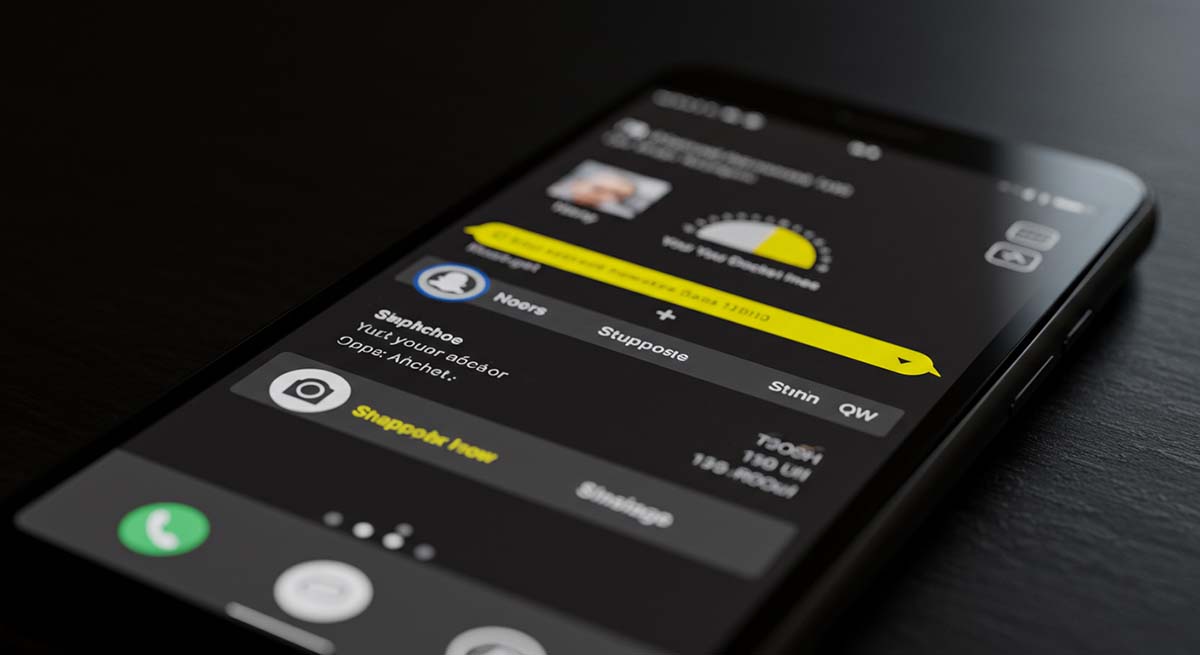
For users hoping to find digital breadcrumbs, Snapchat offers an official starting point: the Data Download feature.
Within hours—or sometimes minutes—Snapchat compiles a downloadable ZIP file containing various metadata: chat history, account activity, friends lists, and login records.
“You won’t find word-for-word transcripts of vanished chats,” says cybersecurity analyst Maya Thompson, “but the metadata alone can be illuminating. Time stamps, sender information, and even message types often remain.”
Once downloaded, users can extract and explore the files, typically in HTML or JSON formats. While unsaved messages are unlikely to reappear, any content that was saved manually—by either party—may be included.
That includes records of saved chats or even partial conversations, depending on how they were handled. Though limited in scope, this method has the benefit of being privacy-compliant and fully sanctioned by Snapchat.
For those beginning the process of retrieving deleted messages on Snapchat, it’s a secure, low-risk first step.
Accessing Your Snapchat Data
To access your Snapchat data, start by logging into your Snapchat account on a web browser and navigating to the “My Data” section under settings.
Data Included in Snapchat ZIP Archive:
| File / Section | Contents | Format |
|---|---|---|
| chat_history.json | Saved messages, timestamps, contacts | JSON / HTML |
| friends.json | Friend list and contact names | JSON |
| login_history.json | Login dates and IPs | JSON |
| snap_history.json | Sent and received Snap metadata | JSON |
| story_history.json | Story viewing and publishing records | JSON |
Here, you’ll find a list of data categories available for download, including chat history, account information, and login activity. Click “Submit Request”, and Snapchat will compile a ZIP file containing your data.
The file is sent to your registered email address, and processing times can vary from a few minutes to several hours. Once received, extract the ZIP file and open the index. html file in a browser or use a JSON reader for raw data analysis.
While not all deleted messages will be present, saved conversations and metadata logs might still be recoverable.
Interpreting the Downloaded Data Files
Once you’ve downloaded and extracted the ZIP file from Snapchat, open the index. html file in a browser for an organized view of your data.
Alternatively, JSON files can be accessed using a text editor or JSON viewer for raw data analysis.
The next section explores how to leverage cached files to recover deleted Snapchat messages.
Tip 2: Utilizing Device Cache to Retrieve Deleted Messages
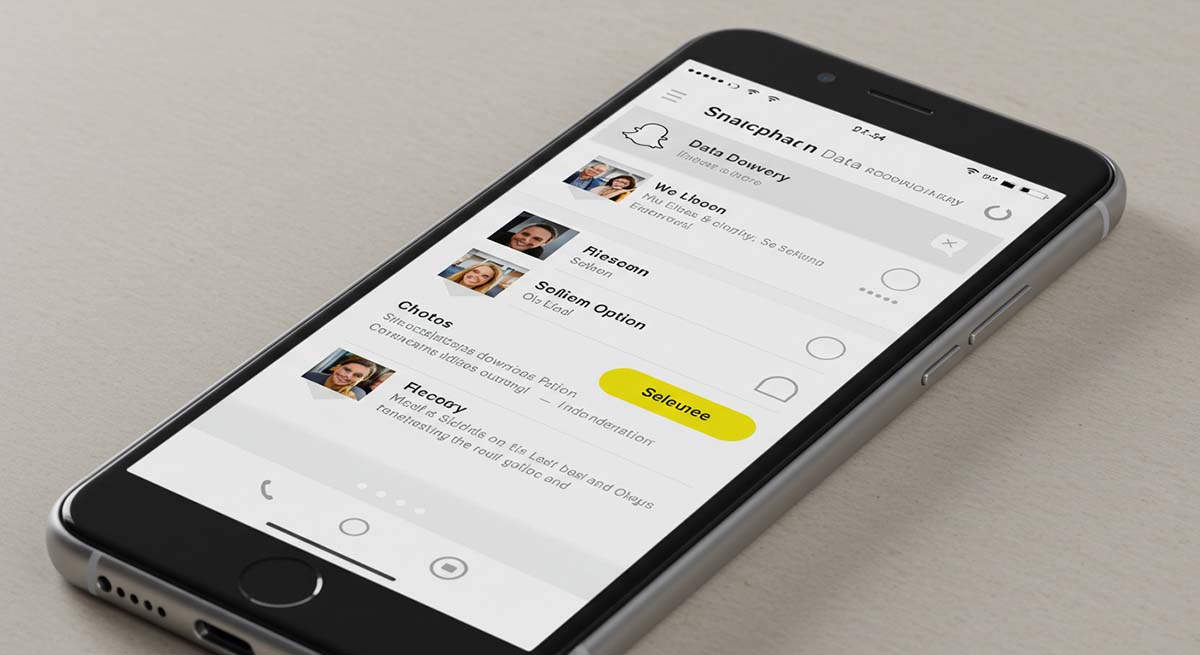
What disappears on-screen doesn’t always vanish from the device. While Snapchat is built to erase messages after viewing, remnants of those chats can sometimes linger in the device’s cache—hidden away in folders that most users never notice.
For those determined to recover missing conversations, this digital residue can offer an unexpected second chance.
/data/data/com.snapchat.android/cache directory. This location may contain temporary files, including message fragments or thumbnails that escaped deletion—at least for a short time..nomedia extension—media stored here won’t appear in the gallery, but may still be readable by recovery tools. On iPhones, accessing cache is more difficult due to iOS restrictions, but similar traces may exist within unencrypted iTunes or iCloud backups.“If you act quickly enough, the cache may still hold traces of recently deleted data,” notes digital forensics consultant Jason Malik. “But with every new app session or file saved to the phone, those traces risk being overwritten.”
Time is critical. Cached data is inherently fragile and easily replaced, so the chances of retrieving deleted messages on Snapchat through this method are highest when recovery is attempted immediately after deletion.
For users willing to navigate the technical hurdles, however, the reward may be well worth the effort.
Recovering Messages from Android Cache
On Android devices, retrieving deleted Snapchat messages from the cache is possible, though it requires some technical steps.
Android Cache Recovery Methods Compared:
| Method | Root Required | File Types | Risk Level | Notes |
|---|---|---|---|---|
| File Manager + Manual Search | Optional | .nomedia, thumbnails | Medium | Requires patience and some experience |
| DiskDigger | Yes | Various media files | Low–Medium | User-friendly UI, fast scans |
| Root Explorer | Yes | All device files | Medium–High | Deeper access, but risky |
The device cache holds temporary data, and in some cases, deleted Snapchat messages can still be found there.
Here’s how to recover them:
- Use a File Manager: Download a file manager app to access your phone’s storage. Navigate to the /data/data/com.snapchat. android/cache folder (root access may be needed for this step).
- Look for Relevant Files: In the cache folder, search for . nomedia files, which might contain remnants of deleted conversations.
- Use Recovery Apps: If manual recovery doesn’t work, third-party apps like DiskDigger can scan the cache for deleted files and recover them.
While effective, this method is time-sensitive as the cache can be overwritten by new data.
The sooner you attempt recovery, the higher the chances of success.
Exploring iOS Backup Options
For iOS users, retrieving deleted Snapchat messages may be possible through iCloud or iTunes backups.
If you regularly back up your device, there’s a good chance that deleted messages are stored in a previous backup.
iCloud vs iTunes Backup for Snapchat Data:
| Feature | iCloud | iTunes |
|---|---|---|
| Access Method | On-device settings | Via computer + iTunes |
| Device Required | No cable needed | USB connection required |
| Snapchat Data Stored | Yes, if backup is active | Yes |
| Drawbacks | Limited storage | Overwrites all device data |
Here’s how to explore these options:
Be mindful that restoring from a backup will overwrite current data, so be sure to back up your latest information before proceeding.
Tip 3: Third-Party Programs for Saving Messages
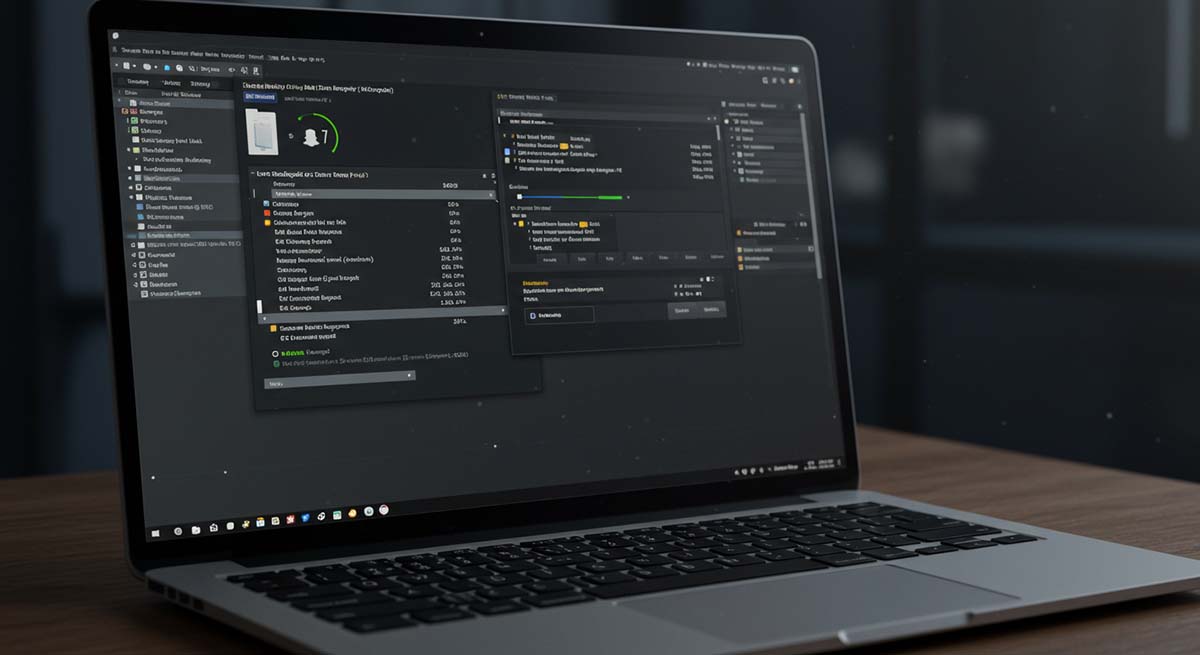
When it comes to staying ahead of Snapchat’s disappearing messages, Hoverwatch offers one of the most comprehensive tools available. Unlike conventional data recovery methods that try to retrieve deleted messages after the fact, Hoverwatch works proactively—capturing conversations, media, and activity in real time, before anything is lost.
According to Consider the experience of Jake Matthews, a father of two teenagers in Austin, Texas. After discovering that one of his children had received bullying messages on Snapchat that vanished before he could intervene, Jake installed Hoverwatch to keep a private, encrypted log of future chats. “It gave me peace of mind,” he says. “I don’t read everything—but if something serious happens again, I won’t be left guessing.”
Designed primarily for parental control, employee monitoring, and personal data backup, Hoverwatch runs discreetly in the background of a device, automatically logging incoming and outgoing Snapchat messages, including text chats, photos, videos, and even screenshots.
For users concerned about retrieving deleted messages on Snapchat, it acts as a preventative measure—preserving a private archive that remains accessible even after content disappears from the app itself.
Always consult legal guidance before deploying monitoring software, especially in sensitive or shared environments.
As Snapchat continues to evolve its ephemeral design, tools like Hoverwatch offer a way to monitor activity and capture key interactions—legally and discreetly for parental oversight, workplace security, or peace of mind in the USA.
For those who want to ensure that nothing critical is lost, Hoverwatch stands out as one of the most effective methods for retrieving deleted messages on Snapchat—by capturing them before they’re gone.
Tip 4: Employing Third-Party Data Recovery Tools
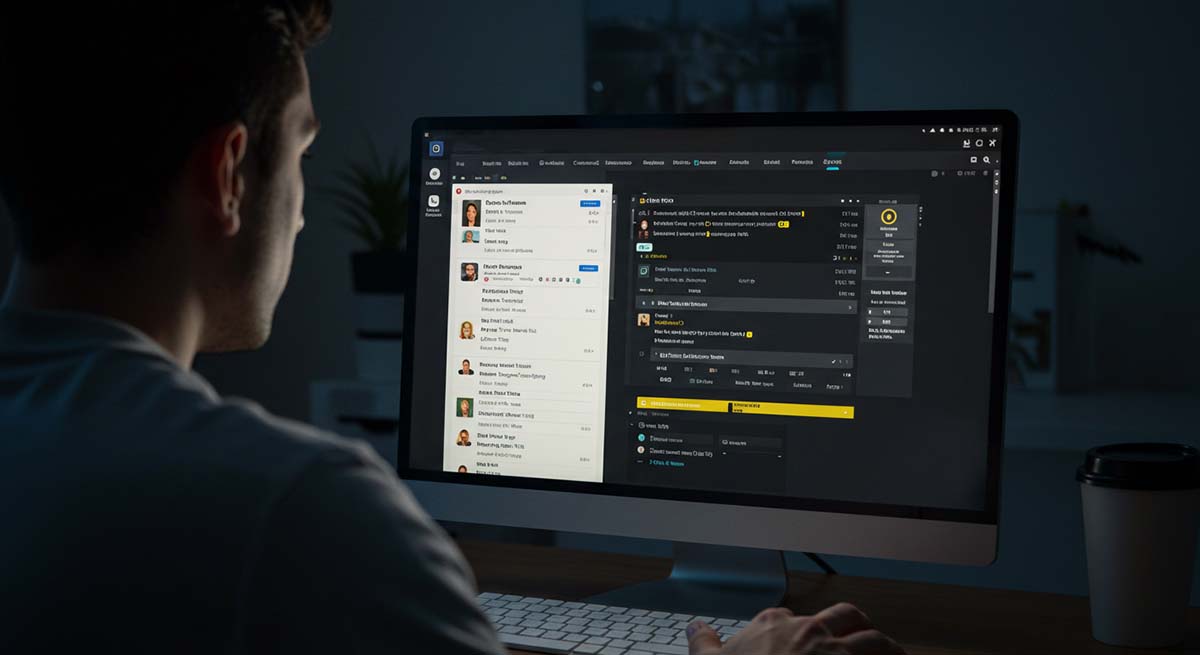
If the first two methods don’t yield results, third-party data recovery tools can help retrieve deleted Snapchat messages. These tools are designed to scan your device for traces of deleted data that may still exist in hidden or overwritten areas of your phone’s storage.
Several reputable recovery tools, such as Dr. Fone, iMobie PhoneRescue, and Tenorshare UltData, can help recover deleted Snapchat data.
These programs are available for both Android and iOS devices and offer user-friendly interfaces to guide you through the recovery process.
- Install the Recovery Software: Download and install the data recovery tool on your computer.
- Connect Your Device: Use a USB cable to connect your smartphone to your computer.
- Scan for Deleted Messages: Follow the software’s instructions to begin the scanning process. Most tools will allow you to filter your search to Snapchat data.
- Preview and Recover: Once the scan is complete, preview the recoverable messages and select the ones you want to restore.
While these tools are not foolproof, they have a higher chance of success if the deleted messages have not been overwritten by new data.
The effectiveness of the recovery can also vary based on your device type, operating system version, and whether the device has been used after the messages were deleted.
Always choose a trusted tool with positive reviews to avoid the risk of malware or data breaches.
Overview of Reliable Data Recovery Applications
Several data recovery applications stand out for their ability to retrieve deleted Snapchat messages. Dr.
Fone is a popular choice for both Android and iOS users, offering a simple interface and high success rate in restoring lost data.
While most of these apps require a paid version for full functionality, they offer a free trial to preview what can be recovered, making them worth considering for users looking to retrieve valuable data.
Step-by-Step Guide to Using Data Recovery Software
- Choose a Reliable Tool: Select a trusted data recovery software like Dr. Fone or Tenorshare UltData, depending on your device type (Android or iOS).
- Download and Install: Install the software on your computer or laptop. Ensure you’re using the latest version to maximize recovery chances.
- Connect Your Device: Use a USB cable to connect your phone to the computer. Ensure USB debugging (for Android) or iTunes (for iOS) is enabled.
- Select the Data Type: Open the software, select “Recover Lost Data,” and choose “Snapchat” messages or the relevant data type you want to retrieve. Start the Scan: Click the “Scan” button to begin searching for deleted messages. This may take a few minutes.
- Preview and Recover: Once the scan is complete, preview the recovered data.
- Select the messages you wish to recover, and click “Recover” to restore them to your device.
A Note on Ethics, Privacy, and Platform Rules
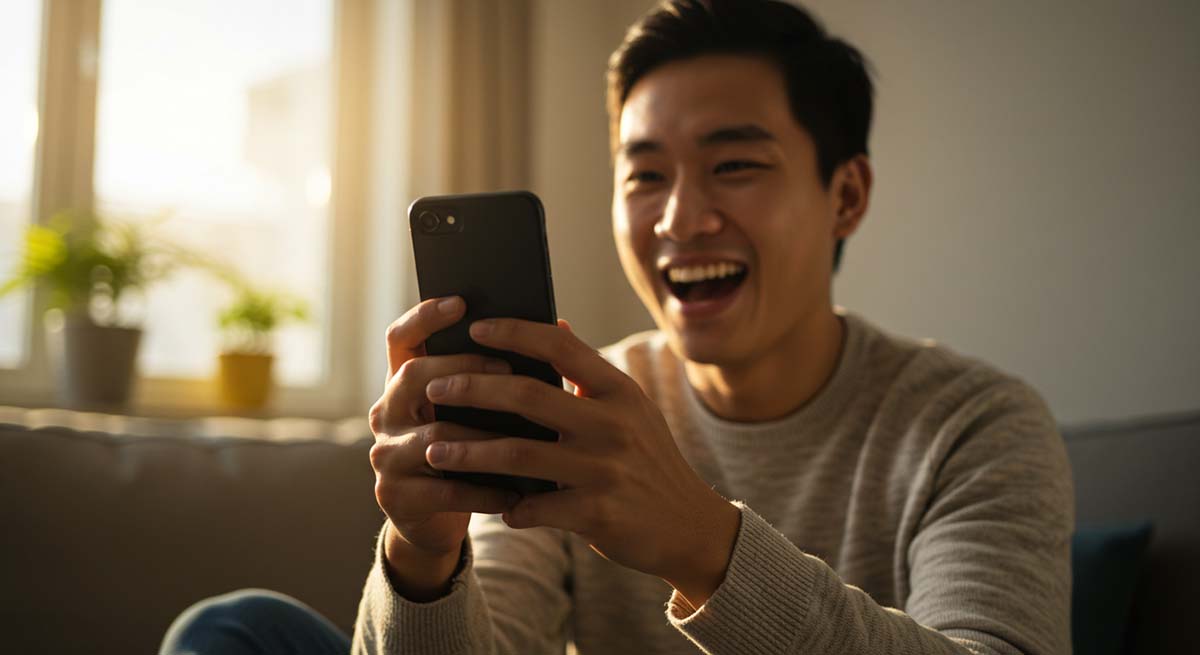
While third-party tools can offer powerful ways of retrieving deleted messages on Snapchat, users should proceed with caution. Always ensure that the software is downloaded from reputable sources, complies with local privacy laws, and is used only on devices you own or have explicit permission to monitor.
Unauthorized use may not only violate ethical standards but also breach Snapchat’s Terms of Service, potentially resulting in account suspension or legal consequences. As with any form of digital data recovery, transparency, consent, and discretion are essential.
Conclusion
Retrieving deleted messages on Snapchat is never guaranteed—but it’s far from impossible. Whether through Snapchat’s official data download tool, device cache, or proactive logging with apps like Hoverwatch, there are several methods users can explore to recover conversations that seemed lost to time.
Understanding how Snapchat’s deletion policies work—and acting quickly—is key to increasing your chances of success. And while advanced tools may offer deeper recovery options, the most effective solution is often prevention: saving important messages, enabling Memories, or regularly backing up your data.
That said, while third-party tools can be powerful, they come with responsibilities. Always ensure that any software you use is legal in your jurisdiction, downloaded from reputable sources, and installed only on devices you have the right to monitor.
Unauthorized use may violate privacy laws or Snapchat’s Terms of Service, with serious consequences. In a digital world where privacy and transparency are constantly in tension, recovering lost messages shouldn’t come at the cost of ethics or trust.
By combining smart habits, careful tools, and a clear understanding of Snapchat’s limitations, users can better protect their conversations—and the moments that matter.
Frequently Asked Questions
No, once a user blocks you on Snapchat, your conversation history with them becomes inaccessible. Even if messages existed previously, Snapchat hides the chat and prevents further interaction. Recovery is only possible if you had previously saved the messages or backed up your data before the block.
Reinstalling Snapchat will not restore deleted messages. Since Snapchat does not store full message histories on your device or in the cloud (unless saved), reinstalling the app simply gives you a fresh installation—any unsaved chats remain lost.
No, Snapchat Support cannot retrieve deleted messages for users. Their data policy clearly states that once messages are deleted or expired, they are no longer accessible—even by the company itself. Only saved messages or metadata from data downloads may remain.
No, Snapchat does not notify users if someone attempts to recover deleted messages using third-party tools or backup methods. Recovery happens outside the app and cannot be tracked or flagged by Snapchat itself.