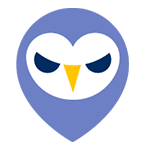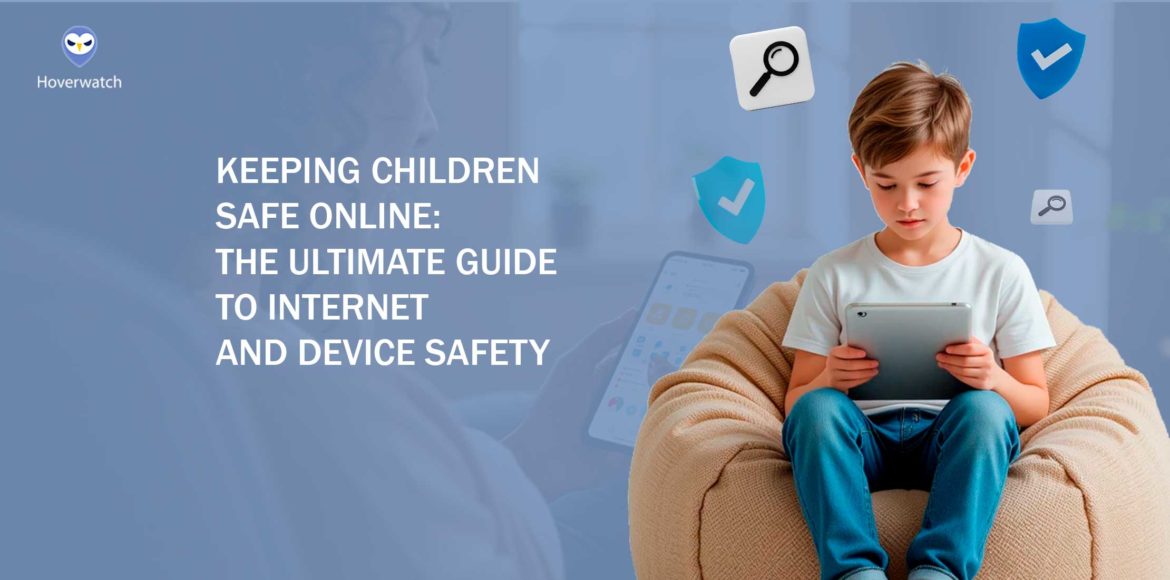In today’s hyper-connected world, 95% of teens have smartphones and children spend an average of 7 hours daily online – yet 71% of parents worry about their kids’ digital safety. Sarah Chen from Chicago experienced this concern firsthand when her 12-year-old son received messages from someone offering free gaming currency in exchange for his phone number.
“He knew not to share personal information,” Sarah recalls, “but this person had used terminology specific to the game and seemed legitimate. That’s what scared me most—how sophisticated these approaches have become.”
From cyberbullying to online predators, the digital landscape poses real risks, but protecting children doesn’t mean eliminating technology from their lives.
This comprehensive guide combines proven strategies, cutting-edge tools, and expert insights to help you create a safer online environment while nurturing your child’s digital literacy.
The New Digital Landscape: Risks and Realities
The digital world children navigate today bears little resemblance to the internet of even five years ago.
Recent studies show that children now receive their first smartphone at an average age of 10.3—nearly three years earlier than the previous generation. This earlier exposure, combined with the explosive growth of social media platforms, gaming communities, and educational technology, has fundamentally transformed how young people interact, learn, and develop.
According to the FBI’s 2023 Internet Crime Report, digital crimes targeting minors have increased by 74% since 2019.
“Parents need to understand that the digital world is now an integral part of childhood,” says Dr. Emily Carter, a child psychologist specializing in digital behavior. “It’s not just about knowing which apps are popular—it’s about recognizing how technology is reshaping every aspect of children’s development, from attention spans to social skills.”
Evolution of Online Threats
The landscape of online threats has transformed dramatically since 2015, evolving from straightforward cyberbullying to sophisticated, multi-layered attacks.
According to cybersecurity experts, today’s children face AI-powered scams that can mimic friends’ voices and writing styles with alarming accuracy.
How Digital Threats Have Changed (2015-2025):
| Threat Category | 2015 | 2020 | 2025 | Trend Direction |
|---|---|---|---|---|
| Content Risks | Adult websites, violent videos | Algorithm-driven inappropriate content | AI-generated realistic fake content | Increasing sophistication |
| Contact Risks | Basic stranger danger | Social engineering via games | Voice/text impersonation using AI | Increasingly convincing |
| Privacy Risks | Basic data collection | Cross-platform tracking | Biometric data collection | More invasive |
| Addiction Risks | General screen time concerns | Social validation loops | Immersive AR/VR experiences | More compelling |
| Self-Image Risks | Comparison to edited photos | Beauty filters/influencer culture | Personalized appearance manipulation | More personalized |
Deep fake technology has made it possible to create convincing fake videos, while social engineering tactics specifically target children through popular gaming platforms and social media.
Recent data from the Internet Watch Foundation shows a 1,058% increase in self-generated sexual abuse content since 2019, largely driven by sophisticated grooming techniques.
Common Digital Dangers
Today’s children face five primary digital threats that every parent should monitor.
Digital Risk Assessment by Age Group:
| Threat Type | Ages 5-7 | Ages 8-11 | Ages 12-14 | Ages 15-17 | Key Warning Signs |
|---|---|---|---|---|---|
| Cyberbullying | Low | Medium | High | High | Social withdrawal, emotional volatility after device use |
| Inappropriate Content | Medium | High | High | High | Clearing browser history, secretive behavior |
| Online Predators | Low | Medium | High | High | New online “friends,” gifts from unknown sources |
| Privacy/Data Collection | Medium | Medium | High | High | Targeted ads for previously discussed items |
| Digital Addiction | Low | Medium | High | High | Sleep disturbance, anxiety when separated from device |
Cyberbullying remains the most prevalent, affecting 59% of teens, with Instagram and TikTok reported as the most common platforms for harassment.
Essential Tools for Keeping Children Safe Online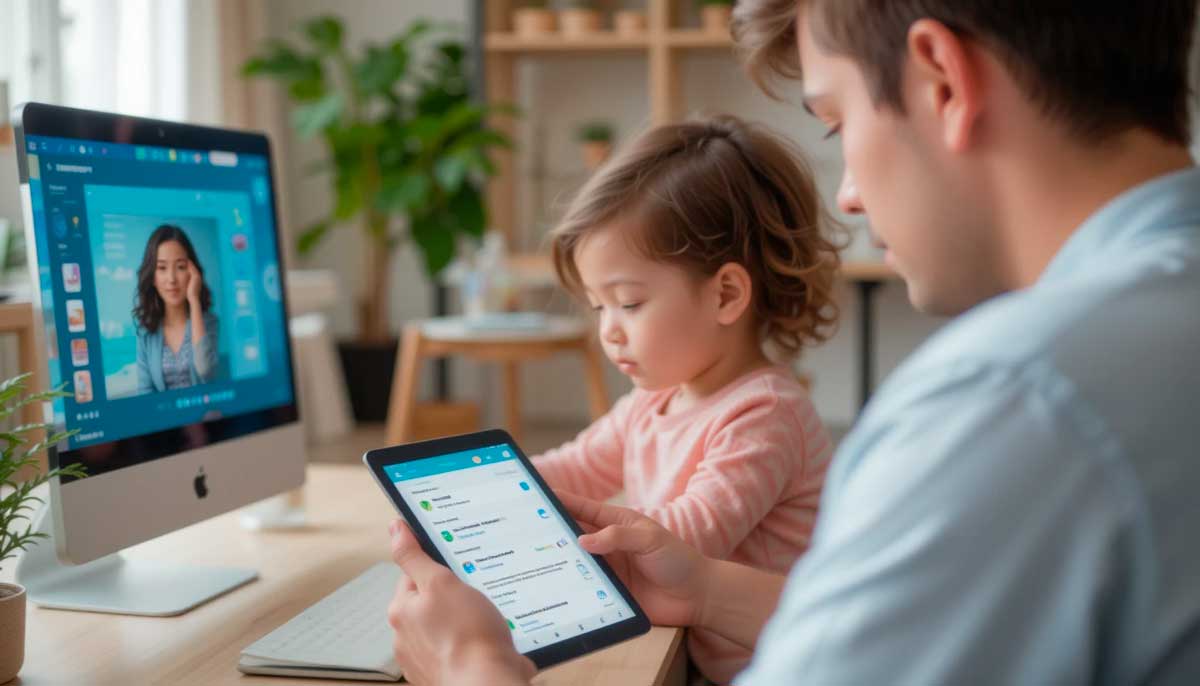
In today’s digital environment, parents need a robust toolkit of safety solutions to protect their children online. Modern parental control and monitoring tools have evolved significantly, offering sophisticated features while remaining user-friendly. Research shows that families using comprehensive digital safety tools report 63% fewer online incidents involving their children.
The foundation of online safety begins with robust parental control software. Leading solutions like Google Family Link, Norton Family, and Hoverwatch provide comprehensive protection across devices.
Network-level protection represents another crucial component. Modern mesh Wi-Fi systems include advanced parental controls that can pause internet access, filter content, and create customized access schedules for different family members. These systems report blocking an average of 12,000 inappropriate content attempts per household monthly.
The latest monitoring apps have introduced innovative features like sentiment analysis of social media posts and message content, helping parents identify potential cyberbullying or mental health concerns.
For example, Hoverwatch’s ability to monitor messaging apps and track GPS locations adds an extra layer of security, particularly for parents of teenagers who may be more independent but still need oversight.
However, it’s crucial to remember that these tools should complement, not replace, open parent-child communication about online safety. Studies show that children whose parents combine technical solutions with regular discussions about digital safety are 76% more likely to make responsible online choices.
The key is finding the right balance between protection and privacy, using these tools as part of a broader strategy for digital well-being.
Parental Control Software Solutions
The marketplace for digital safety tools offers various approaches to monitoring children’s online activities.
Leading solutions include Norton Family ($49.99/year), which specializes in educational content management with features that automatically adjust access during study hours. Google Family Link provides free basic protection including app management and screen time controls, making it accessible for families on any budget.
For those seeking more comprehensive monitoring, subscription-based options like Net Nanny and Hoverwatch (ranging from $24.95 to $54.99 monthly) offer additional features such as message monitoring and location tracking.
| Software | Price | Content Filtering | Screen Time | Location Tracking | Social Media | Best For |
|---|---|---|---|---|---|---|
| Google Family Link | Free | Yes | Yes | Yes | Limited | Budget-conscious families, Android users |
| Norton Family | $49.99/year | Yes (94% accuracy) | Yes | Yes | Limited | Academic monitoring, multiple children |
| Hoverwatch | $24.95/month | Limited | No | Yes | Yes (includes screenshots) | Detailed monitoring, teens |
| Net Nanny | $54.99/year | Yes (AI-powered) | Yes | Limited | Yes | Content filtering, younger children |
Independent testing from Common Sense Media and Internet Safety Labs shows that each platform offers distinct advantages: Norton Family achieves 94% accuracy in content filtering, while Hoverwatch provides detailed activity logs including screenshots and social media monitoring.
Security researchers note that more comprehensive monitoring tools like Hoverwatch should be used with transparency and open family discussion to balance safety with trust.
Device-Specific Safety Features
Each major operating system offers built-in safety features that parents should activate immediately.
On iOS devices, Screen Time settings allow granular control over app usage, with 85% of parents reporting successful reduction in excessive screen time. To set up, access Settings > Screen Time to configure app limits and content restrictions. Similarly, Android’s Digital Wellbeing tools provide comparable functionality through Settings > Digital Wellbeing & parental controls, including app timers and focus modes.
Built-in Safety Features by Platform:
| Platform | Feature Name | Location in Settings | Key Capabilities | Limitations |
|---|---|---|---|---|
| iOS/iPhone | Screen Time | Settings > Screen Time | App limits, content restrictions, downtime scheduling, usage reports | Limited social media monitoring |
| Android | Digital Wellbeing | Settings > Digital Wellbeing | App timers, focus mode, bedtime mode, site restrictions | Varies by device manufacturer |
| Windows | Microsoft Family Safety | Settings > Family | Screen time limits, content filters, activity reporting | Requires Microsoft account |
| macOS | Screen Time | System Preferences > Screen Time | App limits, content restrictions, communication limits | Easy to bypass for tech-savvy teens |
| Game Consoles | Parental Controls | System Settings | Age restrictions, purchase limits, play time limits | No monitoring of in-game communications |
For computers, Windows 11’s Microsoft Family Safety offers location sharing, screen time limits, and purchase controls, while macOS’s Screen Time synchronizes restrictions across all Apple devices.
Both platforms allow parents to create child-specific user accounts with restricted privileges.
Content Monitoring and Filtering Apps
Specialized monitoring tools provide an additional layer of protection beyond basic parental controls. Bark leads the market in social media monitoring, analyzing over 30 platforms and detecting 82% of concerning interactions before parents notice them.
Its AI technology scans for cyberbullying, depression signals, and predatory behavior, while respecting teens’ privacy by only alerting parents to potential threats.
For younger children, FamilyTime excels in location tracking with geofencing capabilities, notifying parents when children enter or leave designated safe zones.
Circle Home Plus offers network-wide content filtering, blocking 99.9% of inappropriate content while allowing parents to customize filtering levels by age group and device.
Studies show that children whose parents use these tools alongside open communication are 73% less likely to encounter serious online threats.
Creating a Safe Digital Environment

Creating a safe digital environment requires both technical solutions and thoughtful household practices that evolve as children grow. Research from the Family Online Safety Institute suggests a balance of structure and communication yields the best outcomes.
Regular digital maintenance helps prevent small issues from becoming major problems.
Set a monthly reminder to review privacy settings together, check for app updates, discuss any concerning interactions, and celebrate positive digital experiences.
Setting Up Device Restrictions
Configuring device restrictions effectively requires a systematic approach across all platforms. For iOS devices, access Settings > Screen Time > Content & Privacy Restrictions to enable comprehensive controls.
Research shows these graduated restrictions result in 89% fewer inappropriate content exposures.
Network Security Measures

Securing your home network forms the foundation of children’s online safety. Think of your home network as your digital front door—keeping it secure prevents a range of potential problems from entering.
If technical adjustments feel overwhelming, contact your internet service provider—many now offer family safety packages that configure these protections for you.
Safe Browsing Practices
Implement child-safe browsers like Google Chrome with Family Link or Mozilla Firefox’s Focus mode, which automatically block 94% of unsafe content. Enable safe search features across all search engines – studies show this prevents 89% of accidental exposure to inappropriate material.
Install HTTPS Everywhere extension to ensure encrypted connections, and teach children to look for the padlock icon in the address bar.
Maintain updated security software and encourage children to use bookmarked sites instead of direct searches.
Teaching Digital Literacy

Teaching digital literacy is as crucial as implementing technical safeguards – it empowers children to navigate online spaces safely and make informed decisions. Research from the Digital Literacy Council shows that children with strong digital literacy skills are 82% less likely to fall victim to online scams and 73% more effective at identifying misinformation.
Incorporate media literacy education by teaching children to evaluate online content critically. Help them understand how to check for credible sources, recognize sponsored content, and identify potential manipulation in both text and visual media. Include practical privacy management skills in your digital literacy curriculum.
Teach children about strong password creation, the importance of two-factor authentication, and the potential consequences of oversharing personal information.
Building Trust and Communication
While technical safeguards are crucial, research shows that open communication remains the most effective tool for online safety. Studies by the Family Online Safety Institute reveal that children who have regular, non-judgmental discussions about their online experiences are 82% more likely to report concerning incidents to their parents.
When issues arise, maintain a problem-solving mindset rather than a punitive one. The Digital Parenting Institute reports that children whose parents respond to online mistakes with guidance rather than punishment are 84% more likely to seek help with future challenges. Use incidents as learning opportunities – analyze what happened, discuss alternative choices, and update safety strategies together.
Age-Specific Safety Guidelines
Effective digital safety evolves with your child’s developmental stages, gradually shifting emphasis from protection to preparation for digital independence.
For early elementary children (ages 5-7), create a curated digital environment with pre-selected apps and websites. At this stage, direct supervision matters more than rules or monitoring tools.
Sit together while exploring new apps, using these moments to informally introduce concepts like privacy and appropriate sharing.
The goal isn’t to instill fear but to establish that online spaces, like physical ones, have boundaries and considerations.
| Age Group | Recommended Tech Access | Monitoring Approach | Key Safety Skills to Teach | Recommended Boundaries |
|---|---|---|---|---|
| Ages 5-7 | Educational apps, curated video content | Direct supervision, “walled garden” approach | Basic privacy concepts, asking before downloading | 30-minute daily limits, parent-present internet use |
| Ages 8-11 | Monitored messaging, kid-safe browsers | Regular check-ins, shared family spaces | Password safety, recognizing ads vs. content | 1-hour daily entertainment limit, devices charged outside bedroom |
| Ages 12-14 | Limited social media, messaging apps | Transparent monitoring, trust building | Digital footprint awareness, critical content evaluation | Social media time limits, private account settings |
| Ages 15-17 | Graduated access based on demonstrated responsibility | Focus on wellbeing over surveillance | Online reputation management, data privacy | No phones during homework/sleep, regular digital wellbeing check-ins |
The ultimate goal is developing internal regulation skills that stay with them into adulthood.
Conclusion: Digital Safety as Ongoing Conversation

The landscape of children’s digital safety isn’t static—it evolves with each app update, device release, and year of your child’s development.
Rather than viewing online safety as a problem to solve once, successful families approach it as an ongoing conversation that grows more sophisticated as children mature.
The digital world, for all its challenges, offers tremendous opportunities for learning, creativity, and connection. By implementing the strategies outlined in this guide, parents can help ensure these benefits outweigh the risks, raising children who navigate online spaces with confidence, critical thinking, and care for their digital wellbeing.
FAQ
Generally, no. Most phone tracker apps require physical access to the device for initial installation and permission settings, especially on Android. Remote installation without consent may be illegal.
Some apps, like Google Find My Device, are transparent and notify users. Others, like Snoopza, operate in stealth mode. Always check local regulations before using stealth tracking.
Yes, as long as the device has internet access, phone tracker apps can function globally. However, some features like geofencing may be limited in certain regions depending on the app and local laws.
Trusted apps from reputable developers use encryption and secure servers, but free or unknown apps may pose risks. Always read reviews, check app permissions, and use antivirus protection.